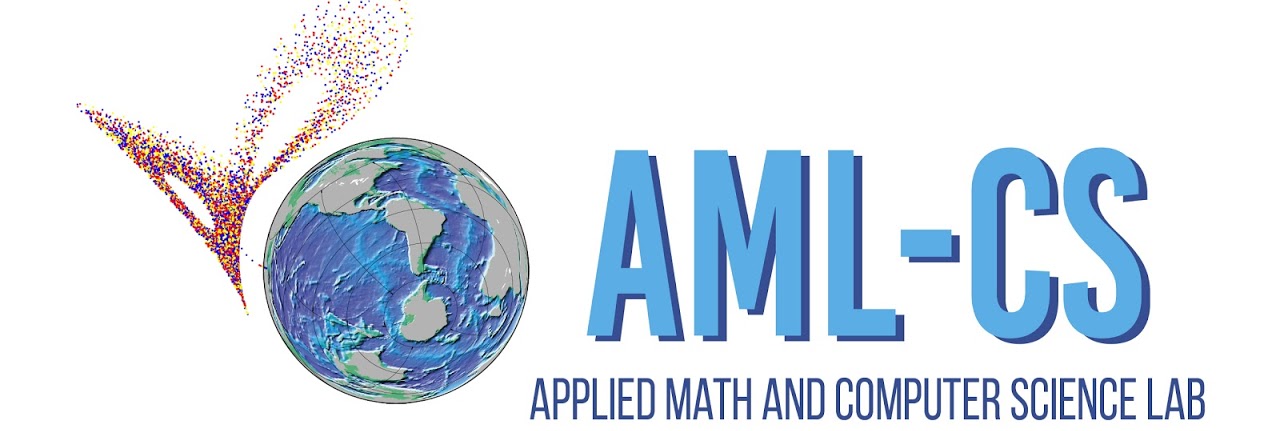The following guide show how to install, configure and run the Weather Research and Forecasting Model (WRF) and it’s most popular module WRFDA in CentOS 7 - OpenHPC.
Setup
The setup-WRF.sh, setup-WRFDA-3DVAR.sh and setup-WRFDA-4DVAR.sh scripts will download and install all the dependencies needed to run WRF and WRFDA. Make sure to select the following options during the build process:
- WRF: 34, 1 for gfortran and distributed memory
- WPS: 3
- WRFDA-3DVAR: 34 distributed memory
When the script are done, the new modules can be loaded:
module load wrf/4.3 wrfda/4.3-3dvar
On loading the modules, the following scripts will be available for use:
- download-geog-data
- download-grib
- download-obs
- download-prep
- generate-wrfda-be
- run-wps
- run-wrf
- run-wrfda
- run-obsproc
- run-arwpost
- run-arwpost-ensemble
All of them are self-descriptive, you can find out how to use them by typing --help:
run-wrf --help
usage: run_wrf.py [-h] [-i interval] [-g grid_size] [-o output] [-n ntasks]
[--only-wrf] [--only-real] [--srun] [-d]
start_date end_date
Run WRF real.exe or wrf.exe
positional arguments:
start_date First perturbation valid date (YYYY-mm-dd H)
end_date Last perturbation valid date (YYYY-mm-dd H)
optional arguments:
-h, --help show this help message and exit
-i interval, --interval interval
Hours interval, default: 6
-g grid_size, --grid-size grid_size
Grid size (meters), default: None
-o output, --output output
Output directory
-n ntasks, --ntasks ntasks
MPI processors or SLURM tasks
--only-wrf Run only wrf.exe
--only-real Run only real.exe
--srun Run with srun (inside sbatch or salloc)
-d, --debug Debug mode
Run WRF step by step
- First create a new SLRUM job allocation
salloc --job-name "wrf-test" --ntasks=72 -t 24:00:00 -A syseng -p syseng
- Load modules
module load wrf/4.3
- Move to your workspace (or create a new one)
cd /work/syseng/users/$USERNAME/workspace/wrf-test
- (if not exists) Download observations
download-grib "2022-01-01" "2022-01-31"
- Run geogrid + ungrid + metgrid (–help or –debug for more info)
run-wps "2022-01-01 00" "2022-01-31 18" -i 6 -g 1000 --data-dir ./grib-obs
- Run real.exe (–help or –debug for more info)
run-wrf "2022-01-06 00" "2022-01-07 00" -i 6 -n 8 -g 1000 --srun --only-real
- Run wrf.exe (–help or –debug for more info)
run-wrf "2022-01-06 00" "2022-01-07 00" -i 6 -n 64 -g 1000 --srun --only-wrf --output /work/syseng/users/$USERNAME/workspace/wrf-test/wrf_output
- (optional) watch real-time logs
tail -f $WRF_DIR/run/rsl.error.*
- (optional) cancel jobs by user
scancel --user=$USERNAME
Run WRFDA step by step
- First create a new SLRUM job allocation
salloc --job-name "wrfda-test" --ntasks=72 -t 24:00:00 -A syseng -p syseng
- Load modules
module load wrf/4.3 wrfda/4.3
- Move to your workspace (or create a new one)
cd /work/syseng/users/$USERNAME/workspace/wrfda-test
- (if not exists) Download observations
download-grib "2022-01-01" "2022-01-31"
- Run geogrid + ungrid + metgrid (–help or –debug for more info)
run-wps "2022-01-01 00" "2022-01-31 18" -i 6 -g 1000 --data-dir ./grib-obs
- Generate first guest wrf.exe (–help or –debug for more info)
run-wrf "2022-01-06 18" "2022-01-07 00" -i 6 -n 64 -g 1000 --srun --only-wrf --output /work/syseng/users/$USERNAME/workspace/wrfda-test/wrf_output
- Generate background error (–help or –debug for more info)
generate-wrfda-be "2022-01-06 12" "2022-01-10 12" -i 6 -n 64 -g 1000 --data-dir ./ --srun
- Download prepbufr observations (ucar.edu)
download-prep "2022-01-01" "2022-01-31"
- Generate ensemble (–help or –debug for more info)
run-wrfda "2022-01-06 18" "2022-01-07 00" -i 6 -n 64 -g 1000 -o ./wrfda-test --srun --generate-ensemble 1
- (optional) watch real-time logs
tail -f $WRF_DIR/run/rsl.error.*
ARW-Post
This module generate GrADS and/or Vis5D input files from WRF ARW output files that allow to visualize the data in GrADS or Python. For this is necessary to modify the namelist.ARWpost file with the desired parameters, this file is located at ${ARW_DIR} directory. Then execute the following command.
run-arwpost -f [INITIAL DATE] -t [FINAL DATE] [INPUT NAMEFILE] [OUTPUT FILENAME]
Example
run-arwpost -f "2020-01-01 00" -t "2020-01-02 18" wrf_output data
Configure namelist.ARWpost...
!!!!!!!!!!!!!!!!
ARWpost v3.1
!!!!!!!!!!!!!!!!
FOUND the following input files:
/home/syseng/omejiaa/workspace/wrf_output
START PROCESSING DATA
Processing time --- 2020-01-01_00:00:00
Found the right date - continue
...
Processing time --- 2020-01-02_18:00:00
Found the right date - continue
DONE Processing Data
CREATING .ctl file
!!!!!!!!!!!!!!!!!!!!!!!!!!!!!!!!!!!!!!
! Successful completion of ARWpost !
!!!!!!!!!!!!!!!!!!!!!!!!!!!!!!!!!!!!!!
Once executed, download the OUTPUT FILENAME.ctl and OUTPUT FILENAME.dat files, with which you can view the results of the model in the GrADS tool or in Python.
ARW-Post for ensembles
This module generate GrADS and/or Vis5D input files from WRF ARW output files that allow to visualize the data in GrADS or Python. For this is necessary to modify the namelist.ARWpost file with the desired parameters, this file is located at ${ARW_DIR} directory. Then execute the following command.
run-arw-ensemble -f [INITIAL DATE] -t [FINAL DATE] -d [FILES DIRECTORY]
[INITIAL DATE] and [FINAL DATE] in the format "YYYY-MM-DD HH"
Example
run-arwpost-ensemble -f "2020-01-01 00" -t "2020-01-02 18" -d wrfda_2021-06-03-22.10.29
Configure namelist.ARWpost...
!!!!!!!!!!!!!!!!
ARWpost v3.1
!!!!!!!!!!!!!!!!
FOUND the following input files:
/home/syseng/sjdonado/workspace/wrfda_2021-06-03-22.10.29/m1
START PROCESSING DATA
Processing time --- 2020-01-01_00:00:00
Found the right date - continue
Processing time --- 2020-01-01_01:00:00
Found the right date - continue
Processing time --- 2020-01-01_02:00:00
Found the right date - continue
Processing time --- 2020-01-01_03:00:00
Found the right date - continue
...
Processing time --- 2020-01-02_18:00:00
Found the right date - continue
DONE Processing Data
CREATING .ctl file
!!!!!!!!!!!!!!!!!!!!!!!!!!!!!!!!!!!!!!
! Successful completion of ARWpost !
!!!!!!!!!!!!!!!!!!!!!!!!!!!!!!!!!!!!!!
Once executed, download the ensemble-m1.ctl and ensemble-m1.dat files, with which you can view the results of the model in the GrADS tool or in Python.
GrADS
The Grid Analysis and Display System (GrADS) is an interactive desktop tool that is used for easy access, manipulation, and visualization of earth science data. GrADS has two data models for handling gridded and station data. GrADS supports many data file formats, including binary (stream or sequential), GRIB (version 1 and 2), NetCDF, HDF (version 4 and 5), and BUFR (for station data). GrADS has been implemented worldwide on a variety of commonly used operating systems and is freely distributed over the Internet.
This guide shows a quick way to visualize an ensemble in GrADS, for this we download the .ctl and .dat files, then we open GrADS and go to the directory where the files were saved.
cd [DIRECTORY]
Once in the directory we open the file by executing the following command.
open [filename]
To visualize the behaviour of the u and v components of the wing and the value of this follow the next commands
set gxout stream
set t 1 43
set lopping on
d u;v;mag(u,v)
Related documentation
- https://www2.mmm.ucar.edu/wrf/users/namelist_best_prac_wps.html
- https://www2.mmm.ucar.edu/wrf/users/wrfda/faq.html#running_GENBE
- https://www2.mmm.ucar.edu/wrf/users/wrfda/OnlineTutorial/Help/gen_be_forecasts.html
- https://www2.mmm.ucar.edu/wrf/users/docs/user_guide_v4/v4.3/
- https://www2.mmm.ucar.edu/wrf/users/docs/user_guide_v4/v4.3/users_guide_chap6.html
- https://www2.mmm.ucar.edu/wrf/users/wrfda/Tutorials/2016_Aug/docs/WRFDA_Observations.pdf
- https://docplayer.net/61091026-Observation-pre-processor-for-wrfda-ncar-mmm.html
- https://slideplayer.com/slide/7011895/